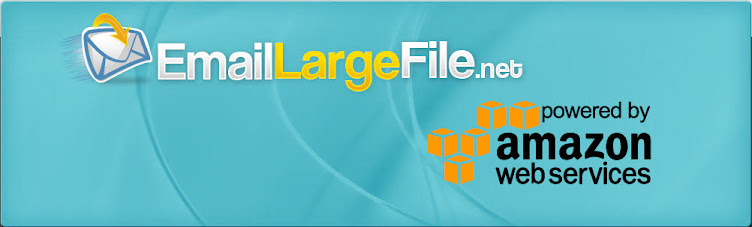How to enable notifications via text message or SMS.
Besides e-mail, there is another and somewhat quicker way to get notified when a file package is successfully delivered and opened. If you have a cell phone (who don’t?), you can choose to get notified via a text message when your file package is opened by the recipient.
Step 1. Add cell phone number.
First, you need to add your cell phone number to your Account information. If you already did that, skip to the Step 2.
To get to the Account info, log in to EmailLargeFile.net, then click on the Account icon up top:
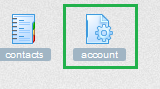
Scroll down to the User Information section.
Pick the Country, then enter the cell phone number.
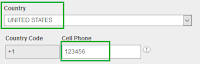
Click the [Update User] to save it before moving to the next step.
Step 2. Confirm your cell phone via PIN.
Verify that the Country code is correct (+1) and your cell phone is correct, then click the [x]Allow SMS/Text checkbox.
Important: you may get charged for receiving text messages by your mobile service provider. If unsure, contact your mobile service provider. Make sure you are fully aware of your cell phone plan fees and options.
Once you clicked the checkbox, wait for a few seconds until you receive a text message on your phone AND the Enter PIN prompt shows up on the screen:
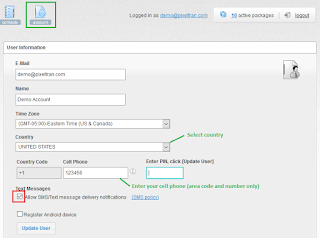
If you didn’t receive the PIN message, check if your cell phone number is entered correctly. If it’s entered correctly, but you still don’t get the verification message, let us know!
Once you received the text message with the PIN, enter it in the box (your pin will likely be different):
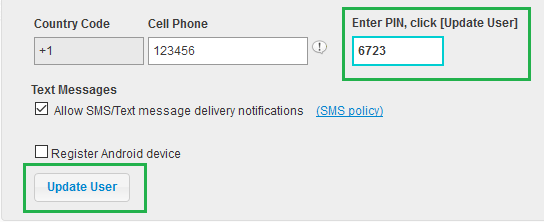
Click the [Update User] button to accept the changes and confirm the PIN.
Step 3. Receive delivery confirmation via text message.
Now you are ready to receive text message notifications about package delivery.
When composing a new e-mail submission, check the [x] Text Message box next to the Return receipt. This will turn on SMS notifications when the submission is received and the package is opened.
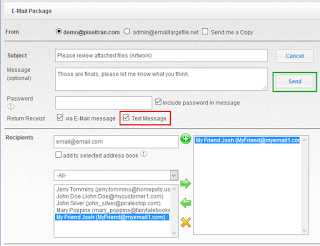
You can always turn off the SMS notifications for the particular Submission via the submission details screen.
For that, click on the particular Submission under the Package on the tree view, then click on the text notifications button on the right to toggle.
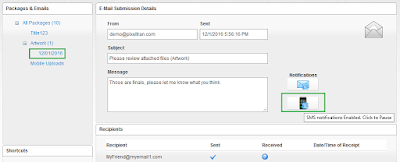
Tip: via the Submission Details, you can also turn On or Off text message notifications for earlier submissions.
The text message you receive when the package is first opened would look like:
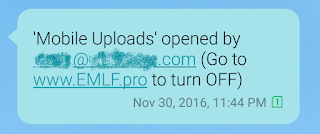
(Of course, the package name will be different from the pictured.)
Same as with the e-mail notifications, the text message is only sent to you once per recipient, and only when the package is first opened. Subsequent opens or downloads will not trigger notifications, but you will be able to see the package activity via the Reports page.