Let's say you are a real estate agent, or an appraiser making pictures of a property. We have good news for you. We have an Android phone app that can help you transfer photos or movie flicks to your EmailLargeFile.Net account. Then, you can easily send your files to your office or to your clients.
Here is how it works.
1. Device and Account Setup.
First, you need to setup your device to work with your EmailLargeFile.NET account.
You only have to do it once. If you've done it already, skip to the step 2.
Launch the App, then click Menu button and view device settings:
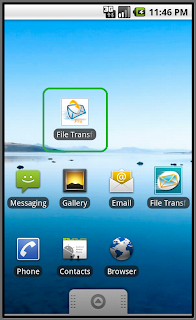
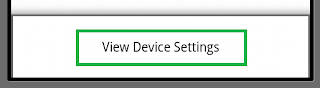
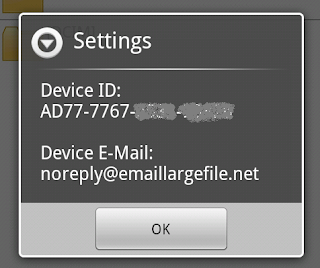
As you can see, the box will display your EmailLargeFile-compatible device ID, and one of e-mail addresses registered with the phone. Most likely, it will be the phone's Gmail account.
This Gmail account does not have to be your EmailLargeFile login account. In most cases, this is a separate e-mail address, only used for associating your device with your EmailLargeFile account record.
Next, open your EmailLargeFile account page, and enter this information exactly as it is displayed on the cell phone:
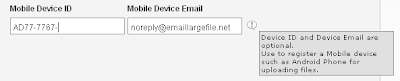
Save your account record.
Now you are ready to upload files from your Android device to EmailLargeFile.Net storage.
2. Select and Upload Files
Select pictures from a gallery, or browse to a folder and select files from the Android file system:
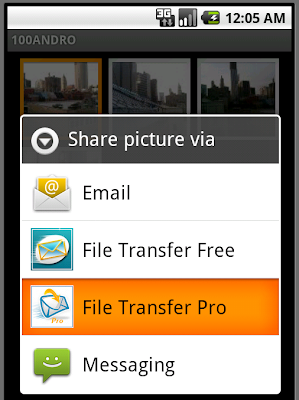
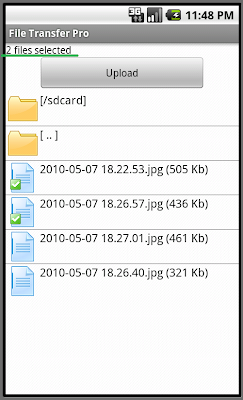
3. Upload Progress
Next, tap the Upload button and let our app transfer the files for you:
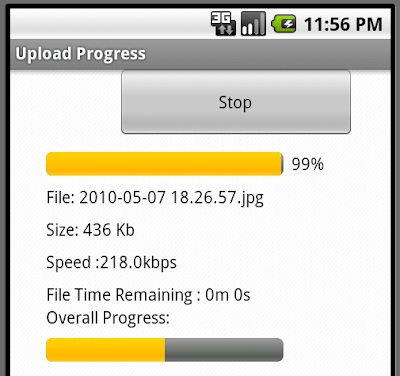
The progress window shows each file transfer progress, and the bottom bar shows the overall batch upload progress.
After all files have been uploaded, the success message will be displayed:
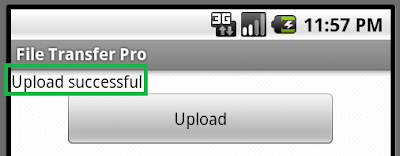
At this step you are done sending files. You may now open your EmailLargeFile.Net account to view and/or process the files as needed.
4. Mobile Uploads File Package
All files sent this way from the mobile phone are saved into the Mobile Uploads Package.
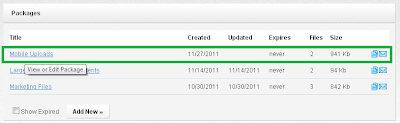
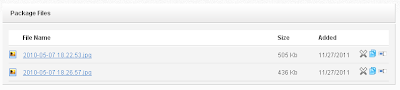
5. Upload More Files.
You may transfer more files from your phone at any time. All files coming from your phone will be saved into the Mobile Uploads file package. This is a pre-programmed package which is automatically created if needed. If you delete this package, it will be re-created next time you upload files from a mobile device.
Select and upload more files:
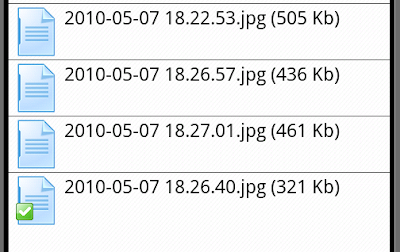
They all end up in the Mobile Uploads package:

6. Process Files.
Once the files made to our servers, it's now easy to move or copy them out of the Mobile Uploads package into any other file package in your account. You can copy or move each file as many times as you want, its extra copies will not use your EmailLargeFile available storage.
With EmailLargeFile.Net, you can send file packages to your e-mail recipients.
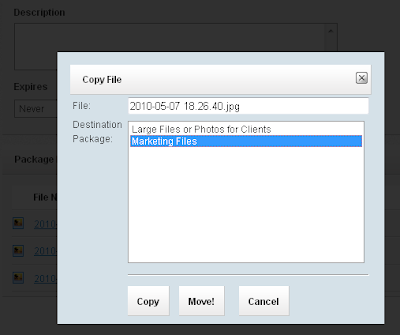


No comments:
Post a Comment