in one of my earlier posts I explained how to use the EmailLargeFile dropbox. Let's see how you can set it up and configure.
First, login to EmailLargeFile account. Go to Account Settings.
After you click the Enable dropbox option, a frame with the configuration settings will unfold.
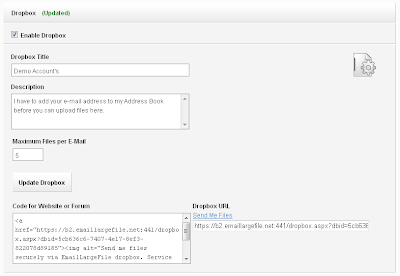
Enter Title and Description. That's what the users will see.
It's a good idea to use your name in the Dropbox title, and to put an extended message for users in the Description. They have to know that they won't be allowed to send files to you until you add them to your Emaillargefile address book.
Html is allowed in the Description field.
This is how your users will see the dropbox:
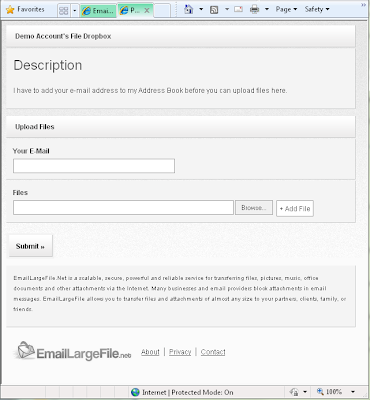
Now, the number of files per e-mail is essentially a restriction imposed on how many files a user can upload to you. Keeping it at 5 might be a good idea.
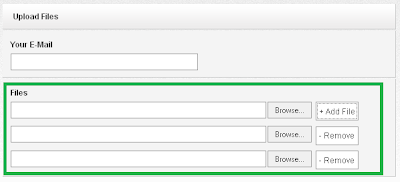
Now, it's good to know that the following limitations are true for dropboxes:
- dropbox cannot be bigger than 8Gb for Professional accounts or any accounts under 24Gb of total space allotment,
- it cannot be bigger than 2Gb for Personal accounts or any accounts with total space allotment of 8Gb or less (if enabled).


No comments:
Post a Comment