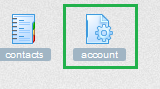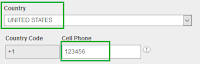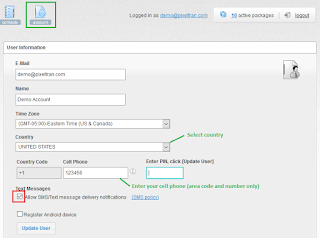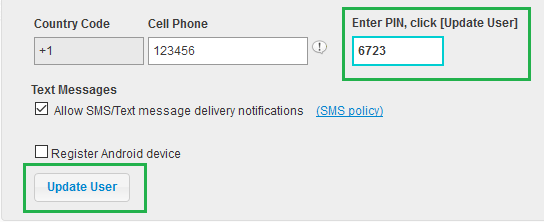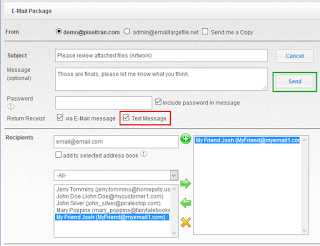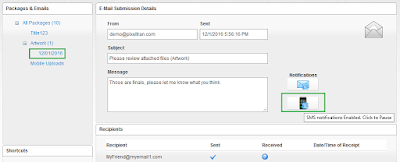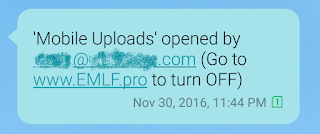It's been awhile since we posted anything here. We've been busy writing code, expanding our service and helping out customers. Thank you all who messaged us in Facebook and via E-mail asking how we weathered the Covid time. We not only survived, we in fact expanded our Cloud footprint substantially - both programmatically and geographically. And the best part is that we did not leave sunny Florida. We expanded into other areas digitally with the help of the Amazon cloud platforms and services.
Today let us chat a bit about data privacy and security. We will stay short and down to the subject, so please don't scroll down too far :)
We hear a lot about big companies who fail in protecting their customers' data. We read news too. Have you ever thought why? We think we know what may cause the problem. No, it's not because of employees' skills or experience. Most people who work there are like you - they have bright minds and great skills. In fact, the problem is not in the people at all. The problem is in the size of those companies. The lack of data security and protection is caused by the classic pitfalls of big corporations: overstaffing and conflict of responsibilities.
We work with big companies for years and we know the IT specifics inside and out. The idea of building wide organizational units expecting them to remain secure is erroneous and fragile. How can you trust so many eyes to keep your data secure? We've seen it many times: you type your SSN and other personal information, click Submit, then it gets sent across dozens if not hundreds of very diverse teams of people who see and process the data before storing it in a digital dumpster. Many of those people are not even company employees, they are contractors. Who knows where else your SSN went to? How many times has your data been copied? Where is it now? India? China?
Small businesses like ours are naturally devoid of those pitfalls. They employ smaller workforce, and their workflows are more tight and secure. Small businesses are and will always be more efficient by automating internal processes and workflows instead of hiring more people. The software they use is better taylored to solve very specific tasks. Many of the workflows don't need people to look at the data. The data is handled by programmatic functions and microservices. It has a compact footprint and the storage is efficient.
Small business owners have much better knowledge of their teams. The management and employees are better incentivized to preserve and expand the customer base. Small businesses are more dynamic in responding to market shifts and they have better leverage of the resources they have. The customer data is their most precious and valuable resource. It's the core of their business. Guess where your data will be more valued and therefore more protected?
In the 11 years of our EmailLargeFile service existence we have never sold or gave out any of our customers data. We never fulfilled any request to sell even a single e-mail address or a message. We received numerous requests to insert sniffing and marketing code into our website or messages, but we ignored all of them. We received dozens of requests to 'get paid to use 3rd party code' in our mobile app, but we never responded to that scam. During our datacenter times there was only 1 support engineer who had access to the data, and only during support sessions. Currently, your data is even more protected as it stays encrypted at AWS with zero public access. Even Amazon employees can't read the encrypted data.
Our infrastructure is even more fool- and hurricane-proof now. Since our full migration to AWS in 2019, we no longer have any computing hardware to maintain. We no longer need to juggle the backup disks and buy new hard drives every 2 years. There are scheduled tasks that run at AWS that do backups of all the databases and files and replicate the backups into another geographic region within the continental US. Your data is safer now at AWS. It can withstand a nuclear attack, let alone a hurricane or an earthquake.