Our customers sometime ask us how to make EmailLargeFile notify them when someone uploads a new file to their dropbox.
Here is how you can do it.
First, log in to your account.
Next, in the list of Packages, locate the Dropbox package. If you don't see it, you may need to activate or create it. The activation process is described in this article.
When you see the Dropbox in the list, click on it to edit. You will be taken to the package edit form.
On that form, click on the Rules button, as displayed on the screenshot below. This is similar to adjusting package rules, however the Dropbox package only supports one rule, which is 'new upload'.
Once you see the Package rules window, type the rule description, and click the Add Rule button:
Note that some of the options are grayed out. That means their value cannot be changed in that mode.
After you see the new rule in the list, you are done!
You can turn off/on the dropbox notifications at any time using the Pause icon in the Rules list.
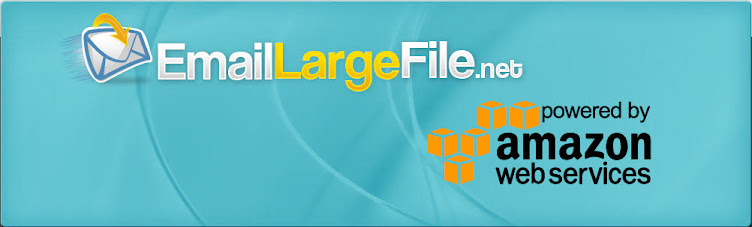
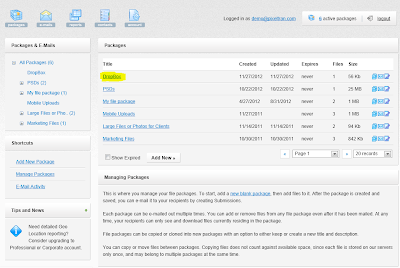



No comments:
Post a Comment